VTEX Guide
How to setup a Gateway afiliation in VTEX to enable Inswitch Payment Methods.
Obtain API Credentials
Sign up for an account with Inswitch. Once your account is created, you'll receive API credentials. These credentials are required to integrate Inswitch payment gateway with VTEX.
Access VTEX Admin
Log in to your VTEX admin panel. If you don't have an account, you'll need to create one. Once logged in, you should have access to the VTEX control panel.
Navigate to Payment Gateway Configuration
In the VTEX admin panel, locate the "Payment" section. The exact location and label may vary depending on the version of VTEX you are using. Look for a menu or settings option related to payment methods.
Within the Settings section, look for an option to add a new payment method or Gateway Afiliations. Click on it to begin the setup process.

Select the Payment Gateway Provider
In the new payment method setup screen, you'll be prompted to choose the payment gateway provider you want to affiliate with. Select the Inswitch gateway.
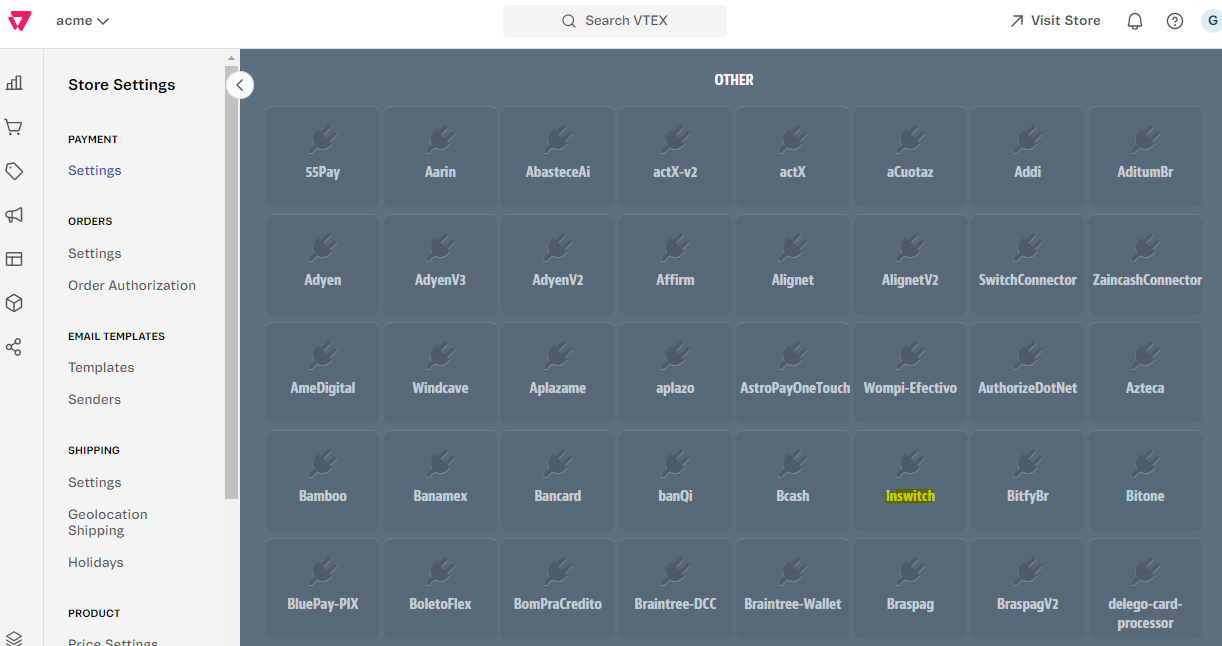
Configure the Payment Gateway
Enter the API credentials provided by Inswitch into the respective fields. Save the configuration settings.
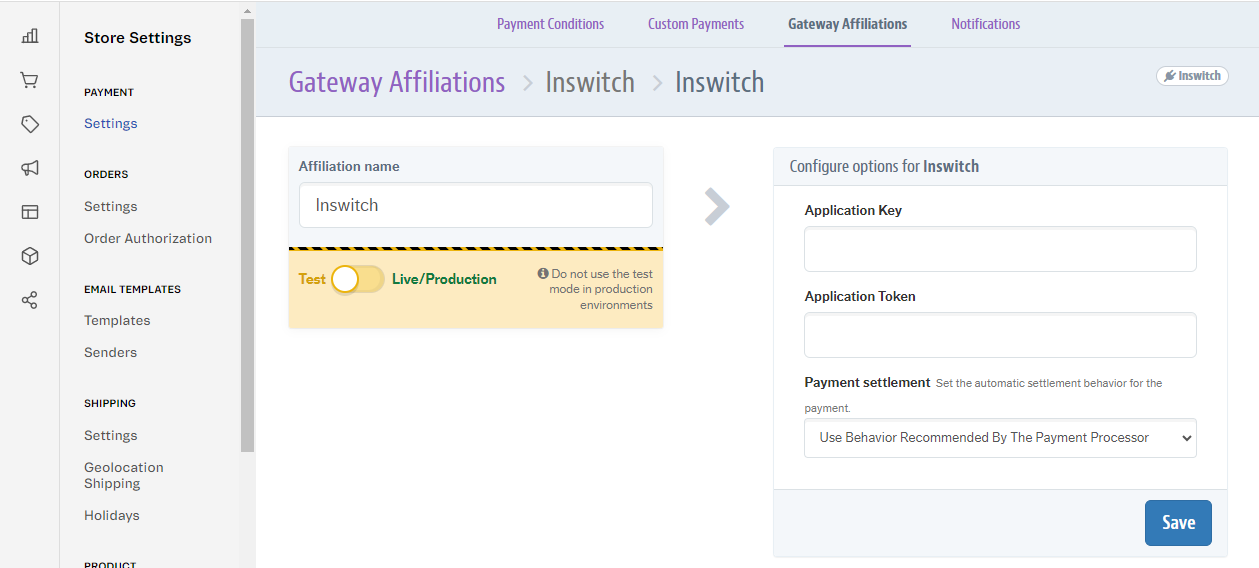
Create Payment Condition
Add a new payment condition:

And associate it to the Inswitch gateway afiliation:
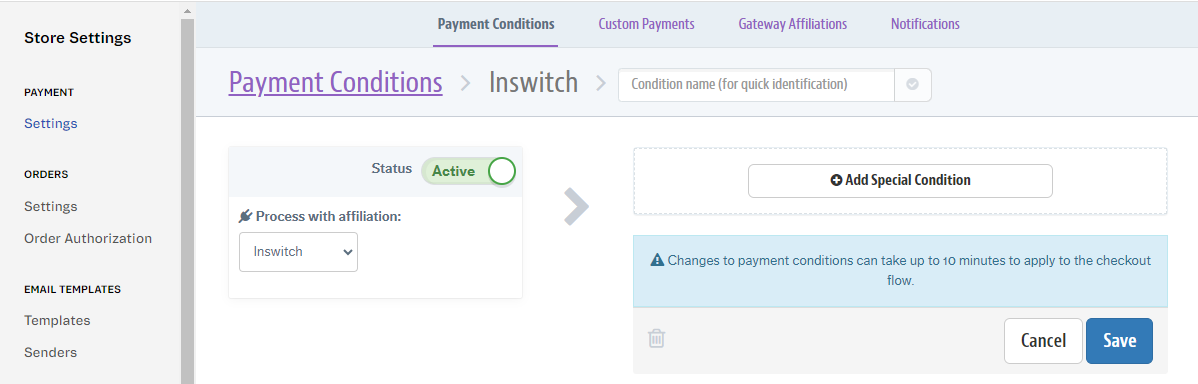
Test the Integration
After saving the payment condition, it's essential to test the integration to ensure everything is functioning correctly. Initiate a test transaction in your VTEX store, and complete the payment process using the affiliated payment gateway. Verify that the transaction goes through successfully and that the payment is processed as expected.
Updated 25 days ago