Inswitch Shopify Guide
This section will guide you through the installation and use of the Inswitch plug-in to enable payments via Shopify
Install and Activate Inswitch Payments PlugIn
- Navigate to Inswitch-payment-app in order to install the payment method. There, you will see the following window. Press the Install button

- A modal window will appear displaying the payment app information. Click the Install button.

- The payment app has been successfully installed. There is one final step: configuration. Click on Inswitch-payment-app to proceed

- Now it's time to register the API Key and API Token for both the sandbox and production environments. This data will be provided to you throughout the integration process by our delivery team. To finalize, click the Save button.

- Everything is now set up and configured. There is one option available in case you wish to use test mode, which allows for testing purposes without processing real payments. Finally, press Activate button to start to use the payment app

End user Payment Experience
Now that the payment processor is configured, we can see it in action in real time. We'll demonstrate how Inswitch appears during the checkout process. To do so, go to the store and proceed with the usual purchase flow


After clicking the Buy Now button, the available payment services will be displayed. In our case, you will see Inswitch Payments as one of the options. Press the Pay Now button to continue

"
One last step at shopify process, where you will complete all the contact details and delivery data

At this point, the buyer is redirected to our checkout, which includes all available payment methods within the merchant’s experience
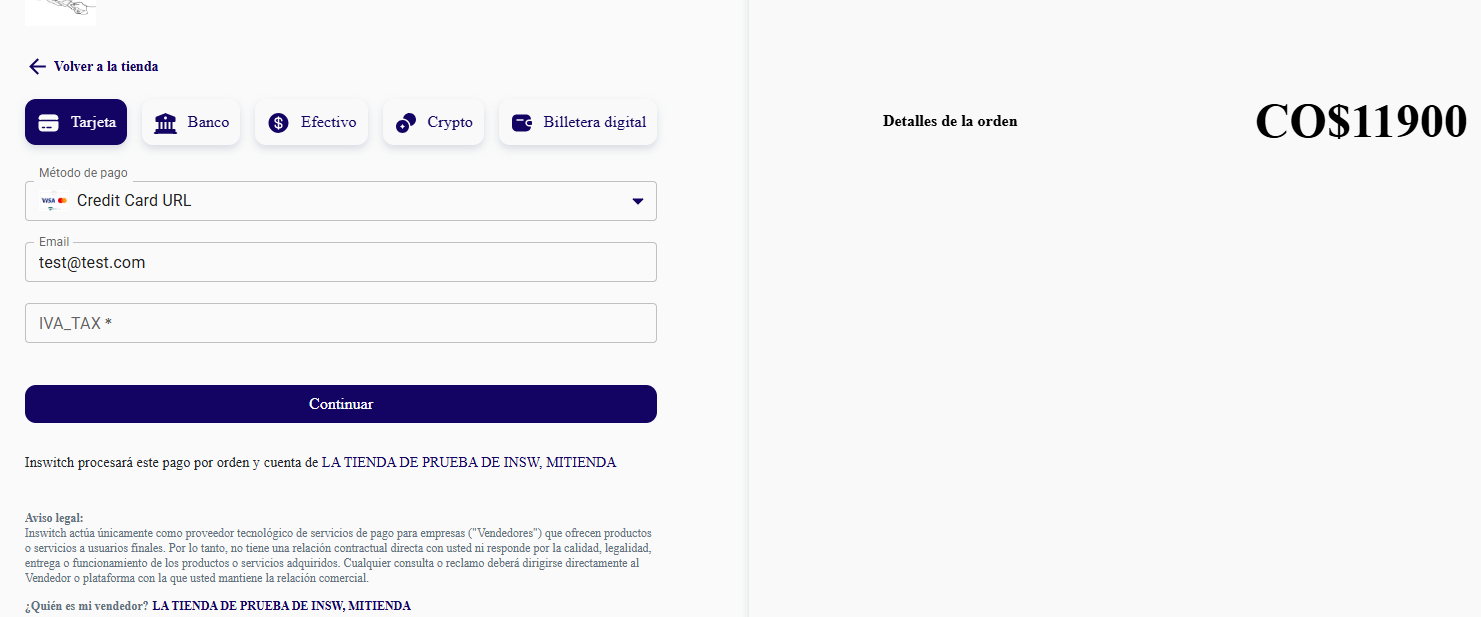
Updated 10 days ago